Ultimate PDF Management Guide 2024
Complete toolkit for all your PDF needs - 100% Free
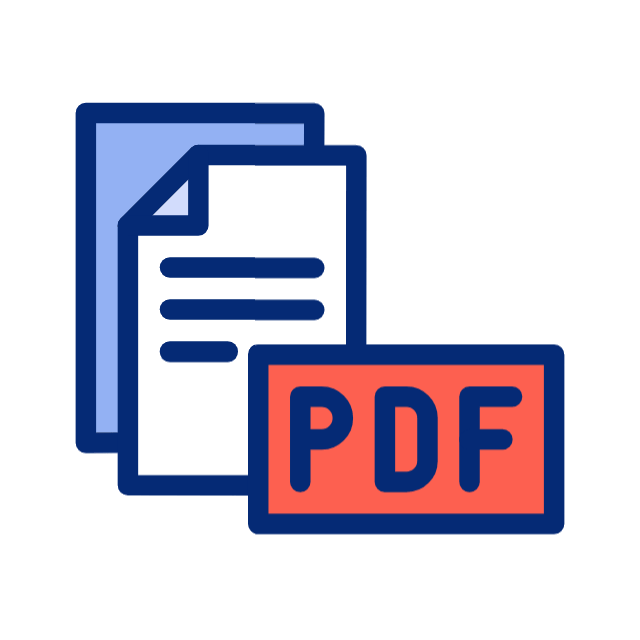
Complete toolkit for all your PDF needs - 100% Free
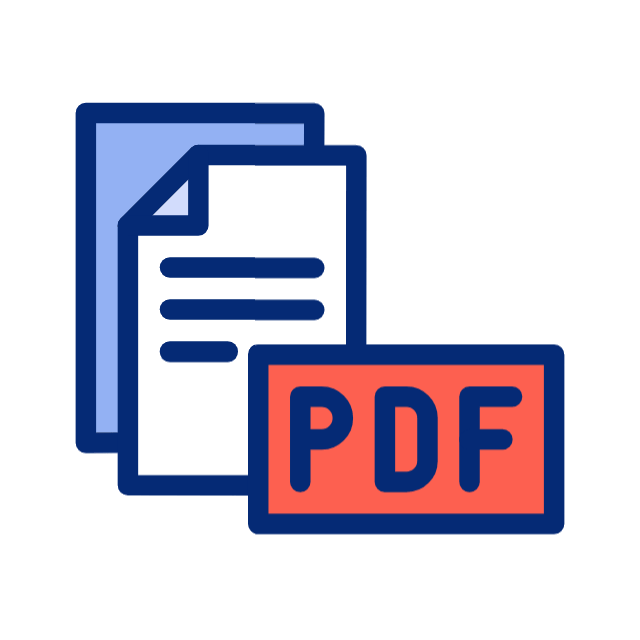
Flattening a PDF combines all layers, annotations, and form fields into a single layer, making the document non-editable and ensuring consistent viewing across different PDF readers.
Use our OCR technology to convert scanned documents into editable text, then use our PDF editor to make changes. This works for any scanned document, including forms and images.
Access all our professional PDF tools without cost